GO1 LMS Connector
How to configure your GO1 LMS Connector
GO1
If you’ve been directed to integrate StaffCircle with GO1 Learning Management System, the following steps will help you understand the process and any necessary actions to configure successful integration.
This guidance assumes you have Admin privileges for your GO1 account.
Create Integrations App
1
Log into GO1
Log into your GO1 account.
2
Navigate to Integrations
Click on your profile tab in the top right corner.Select

Integrations from the dropdown menu.

3
Navigate to Developers Tab
From the
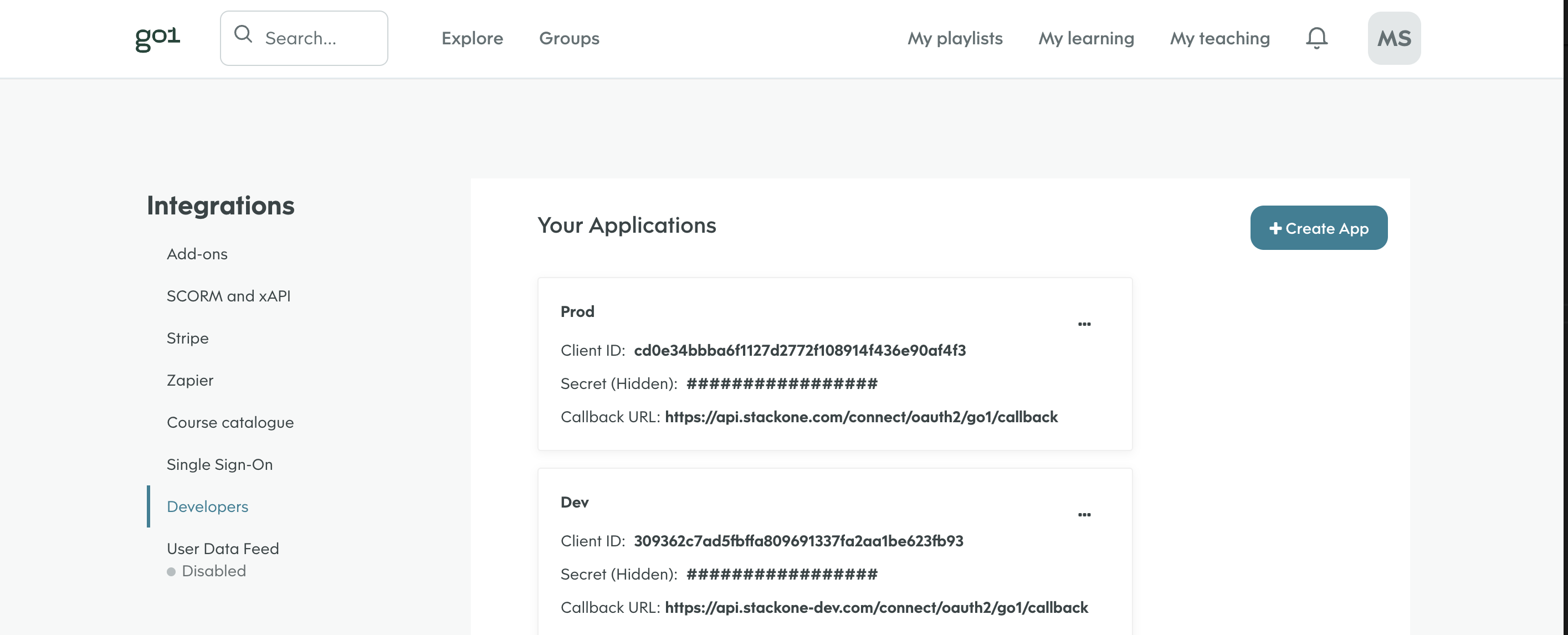
Integrations menu on the left of the screen select Developers.
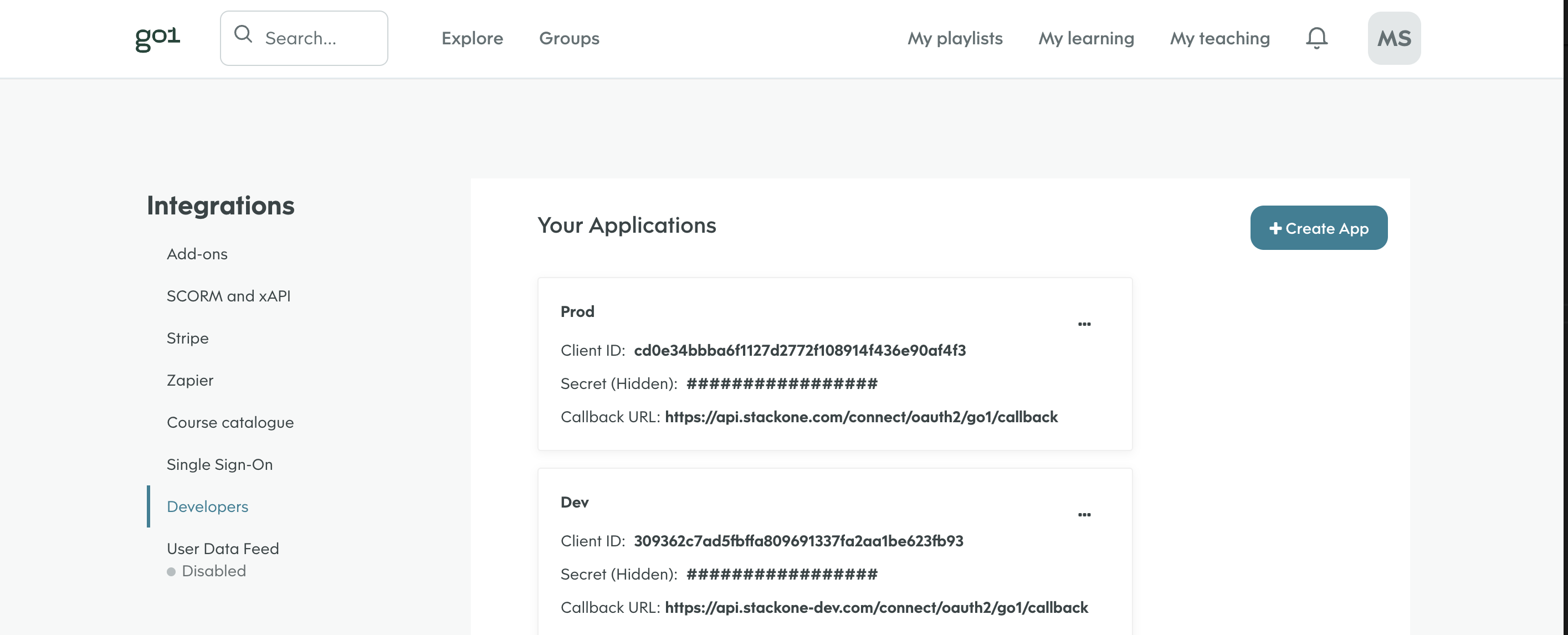
4
Create a New App
Click
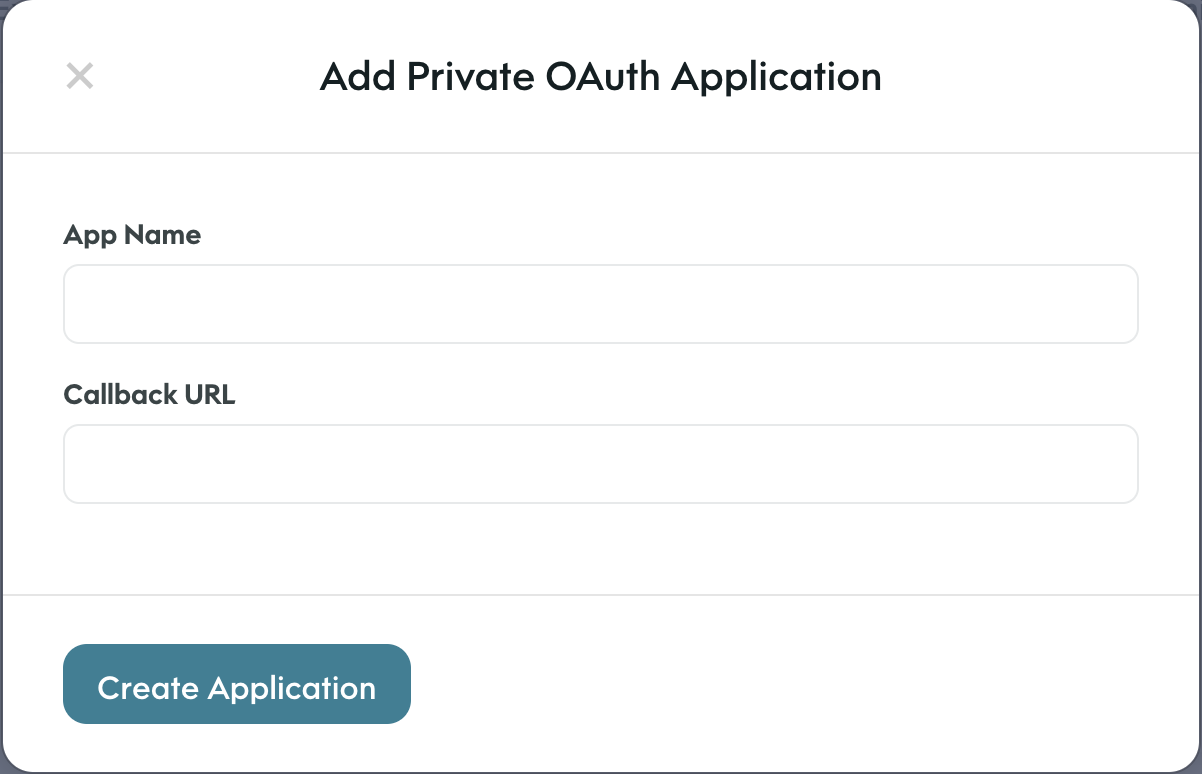
Create App in the top right.Enter the name of the app (e.g. Production, Development)Enter the callback URL (e.g. Production: https://api.stackone.com/connect/oauth2/go1/callback)Production: https://api.stackone.com/connect/oauth2/go1/callbackClick Create Application
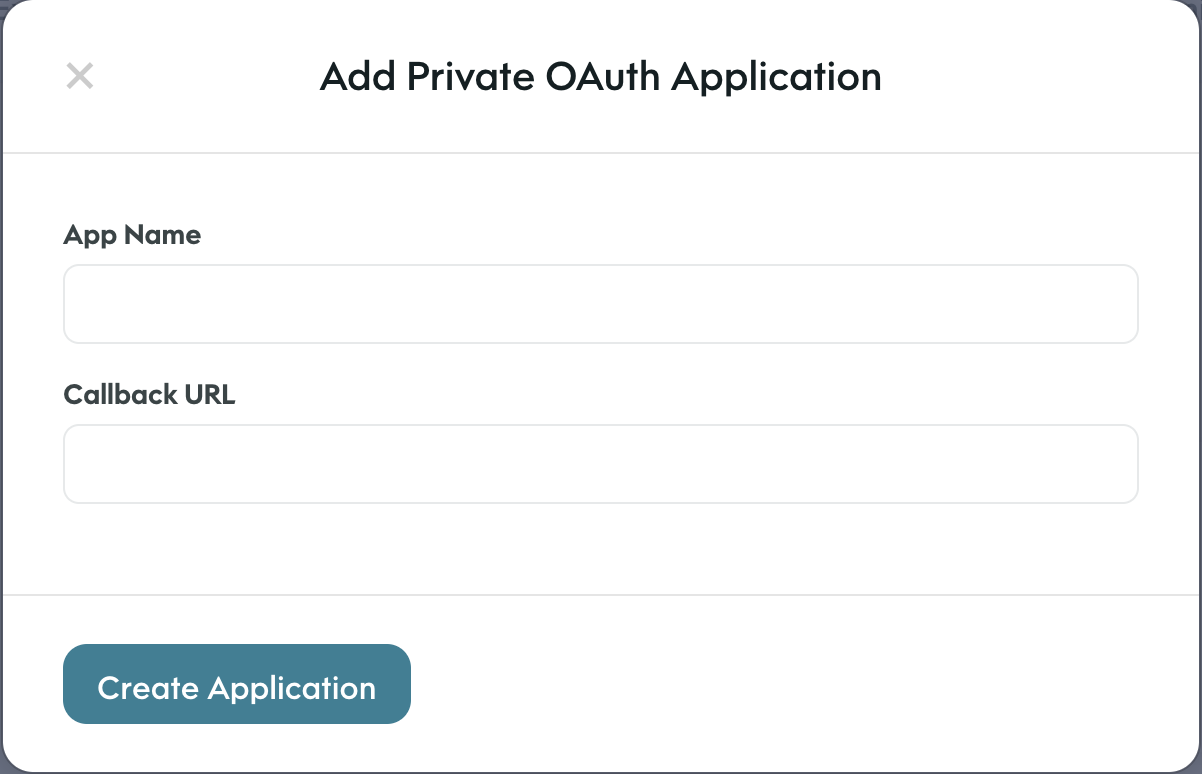
5
Note the Client ID and Secret
Record the
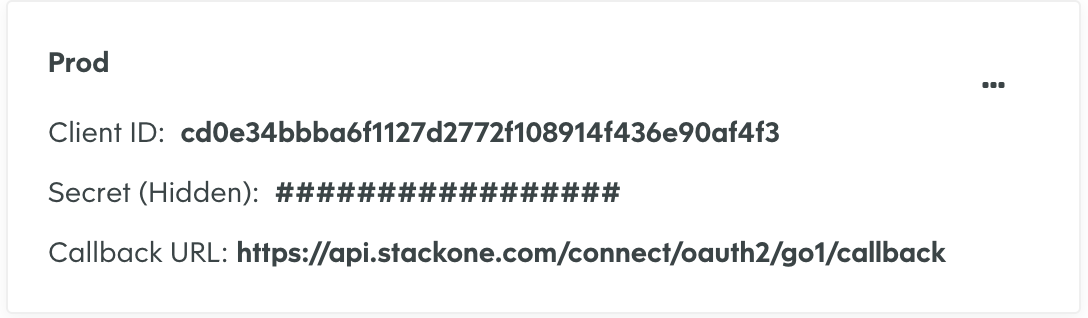
Client ID and Client Secret for use in the next steps.
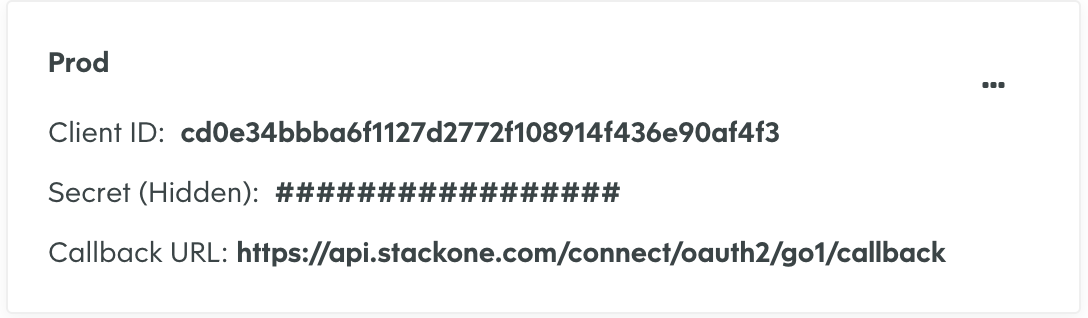
6
Find domain
You can find the domain by taking the root URL from the address bar of your GO1 account and only taking the part before my.go1.com. and after the https://.E.g. If your url is
https://my-domain.go1.com the domain is my-domainLinking your Account
1
Link Go1 Account
In the modal enter the
Client ID and Client Secret from the previous step.Add relevant Application Scopes required for your integration and the Domain for the GO1 account you want to link.E.g. account:read, lo:read, portal:read, user:write, enrollment:writeAdd the domain for the GO1 account you want to link.Click Connect.2
Enter Log in details
In the GO1 pop up modal enter your GO1 username and password.
![staffCircle_logo_trans3-1.png]](https://knowledge.staffcircle.info/hs-fs/hubfs/staffCircle_logo_trans3-1.png?height=50&name=staffCircle_logo_trans3-1.png)